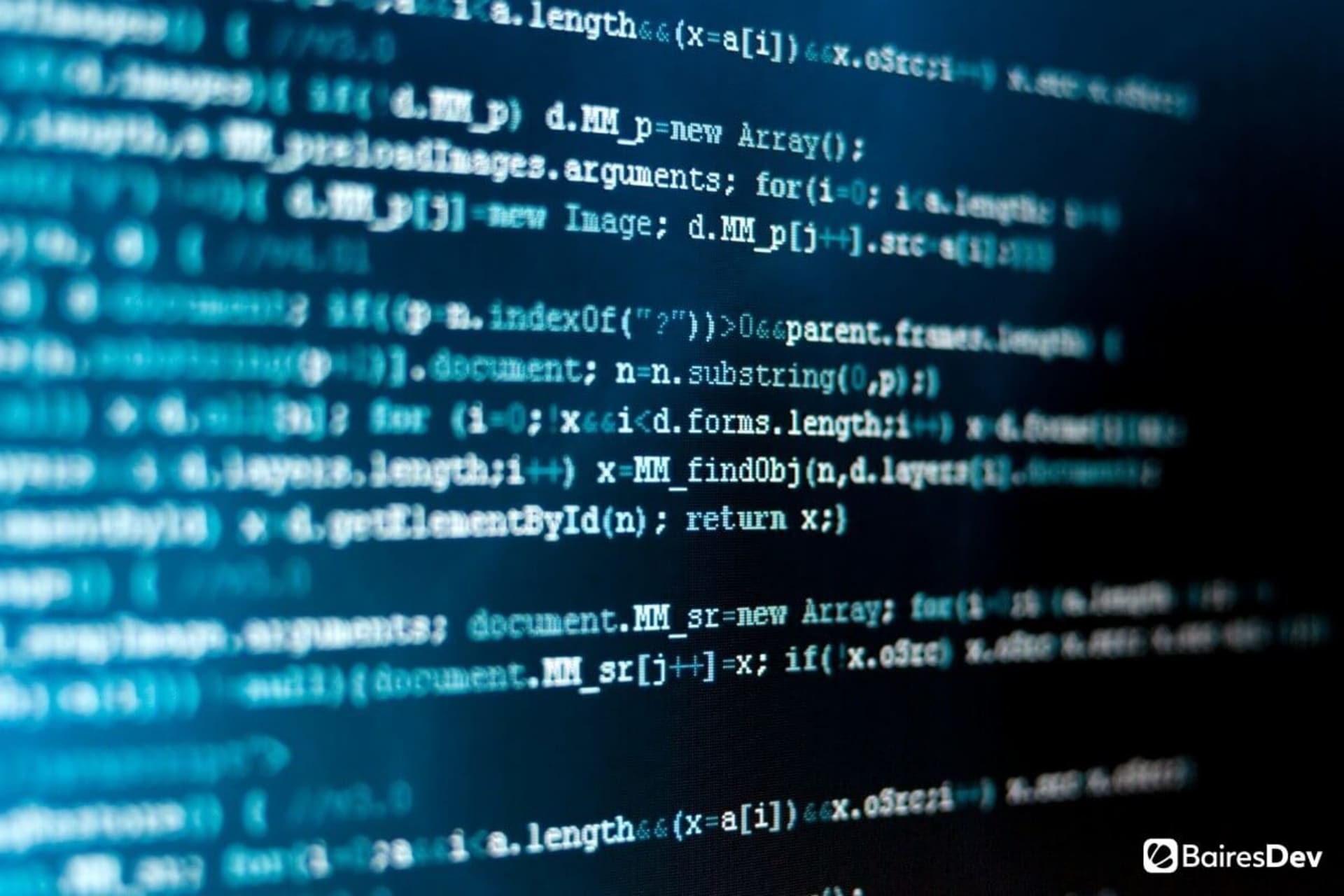For software development teams, an IDE isn’t just a tool—it’s a partner in tackling complex challenges and delivering high-quality software. The integrated development environment you use can be the difference between a smooth, productive workflow and endless frustration.
But with so many options available, finding the right IDE for your team can feel overwhelming. To help you find the best fit, we consulted senior software engineers for their insights on IDEs suited to advanced software development. These are their top recommendations.
What is an IDE?
An Integrated Development Environment (IDE) is a comprehensive toolkit that brings together essential tools for software developers to optimize their work. By consolidating tasks like syntax highlighting, code completion, and debugging, IDEs streamline the process of developing computer programs and web apps.
With an IDE, developers can:
- Automate tasks and increase productivity
- Optimize workflows for reliable, high-quality results
- Perform multiple functions, from code refactoring to profiling, within a single interface
The primary benefit of an IDE is efficiency. Without an IDE, a developer might need a standalone text editor to write code, a terminal to compile and run it, and separate debugging or version control tools. This fragmented approach slows the process and increases the likelihood of errors or miscommunication between tools.
An IDE reduces complexity by integrating all these functionalities, allowing developers to focus more on solving problems and writing clean code.
Now that we’ve clarified what an IDE is, let’s explore the best options available based on GitHub’s top IDE index (as of November 2024) and our thoughts.
1. Visual Studio
Visual Studio is the world’s most popular IDE, holding a 27.99% market share. This long-standing position highlights its unparalleled versatility and robust feature set, which has made it an indispensable tool for developers across various programming languages and platforms.
One key advantage of Microsoft Visual Studio is its extensive programming language support, covering around 30+ different languages. Developers appreciate its outstanding performance with C++ and its ability to compile and cross-compile for Windows, Android, iOS, and Linux.
Here are a few more reasons why Visual Studio is often considered the “gold standard” of IDEs:
- Emulator support: It’s excellent for testing applications on various platforms before deployment.
- Git integration: Visual Studio streamlines version control directly within the IDE.
- Code suggestion and CodeLens: It provides intelligent code suggestions and an advanced code analyzer, CodeLens, which offers insights on how to improve code quality, track changes, and understand code dependencies more easily.
- Predictive typing: Visual Studio’s predictive typing is one of the most accurate, supporting faster coding and more precise suggestions than many other IDEs.
For developers seeking more customization, Visual Studio offers a lot of flexibility with its extensive library of plugins. With them, developers can customize the software by adding almost any feature to fit their workflow.
Pros and Cons of Visual Studio
| Pros | Cons |
| Extensive language support (30+ languages) | Heavier on system resources, which may lead to slower performance on older machines |
| Exceptional C++ performance and cross-platform support | Steeper learning curve for beginners due to its feature-richness |
| Advanced predictive typing and intelligent code suggestions | |
| Comprehensive integration with Git and debugging tools |
With Visual Studio, developers benefit from a smart, feature-rich environment that boosts productivity and allows for extensive customization. It’s no wonder this IDE is an enduring favorite among professional developers.
2. Visual Studio Code
Holding second place in popularity with a 14.74% market share, Visual Studio Code (VS Code) has quickly become a top choice for developers. Unlike its namesake Visual Studio, VS Code is a lightweight, open-source editor known for its flexibility, extensive plugin ecosystem, and powerful features for various development needs.
VS Code supports numerous programming languages, including JavaScript, Python, C++, and PHP. So it’s ideal for web development, data science, and cross-platform applications. This IDE stands out for being simple to use while still offering powerful customization options. Developers can easily tweak the editor to fit their specific workflow.
Key features of Visual Studio Code include:
- Intelligent code completion: VS Code offers smart code suggestions, helping developers write accurate, efficient code faster.
- Integrated Git support: Version control is built-in, making it easy for developers to manage source code changes, commit directly, and resolve merge conflicts.
- Customizable environment: With thousands of extensions in the marketplace, developers can add support for additional languages, frameworks, and tools. This includes popular extensions for Docker, Kubernetes, and database management.
- Integrated terminal: Developers can work seamlessly without switching between the editor and the terminal, a feature especially appreciated in development workflows.
- Debugging capabilities: Although lightweight, VS Code still offers robust debugging tools for JavaScript, Python, and more.
Pros and Cons of Visual Studio Code
| Pros | Cons |
| Lightweight, fast, and highly customizable | Limited out-of-the-box functionality for some programming languages, requiring plugins |
| Wide language support and plugin ecosystem | Can become resource-intensive if too many extensions are installed |
| Excellent for web development and cross-platform projects | |
| Integrated Git and debugging tools |
Visual Studio Code is particularly well-suited for developers who want flexibility without the overhead of a full IDE. It’s an optimal choice for rapid development and web-focused projects.
Visual Studio vs Visual Studio Code
Although Visual Studio and VS Code share a name and are both developed by Microsoft, they serve distinct purposes and cater to different types of developers.
The choice between Visual Studio and VS Code often comes down to the developer’s needs, project scope, and preferred coding environment. Below, we break down the main differences, highlighting why you might choose one over the other.
Purpose and Target Audience
- Visual Studio: Primarily designed as a full-scale, integrated development environment (IDE), Visual Studio is ideal for large, complex applications. It’s preferred by enterprise-level developers who work on full-stack applications that require advanced debugging, testing, and project management capabilities.
- Visual Studio Code: As a lightweight, open-source code editor, VS Code is highly popular among web developers and those working on smaller or less resource-intensive projects. Its simplicity and powerful extension library make it easy to customize for various programming languages and frameworks.
Core Features and Functionality
- Visual Studio: Known for its comprehensive debugging tools and multi-language support (30+ languages), Visual Studio is packed with features for advanced software engineering. Its CodeLens feature lets developers to track code changes and dependencies, while tools like Code Map and Live Unit Testing make it a top choice for large-scale applications.
- VS Code: With its lightweight structure and real-time editing capabilities, VS Code is built for flexibility. Though it doesn’t have the same depth of features as Visual Studio, it includes critical tools like Git integration, a built-in terminal, and intelligent code completion through its vast extension marketplace. This makes VS Code highly adaptable and popular for web development.
Extensibility and Customization
- Visual Studio: While Visual Studio does offer plugins and extensions, its extensive feature set is more pre-configured and focused on providing everything out of the box, especially for enterprise development.
- VS Code: Built to be a customizable editor, VS Code’s extension marketplace is a key strength. Developers can install thousands of extensions for languages, frameworks, debugging, and even tools like Docker and Kubernetes. This level of customization makes it highly adaptable but requires more setup time to match Visual Studio’s comprehensive suite.
Performance and System Requirements
- Visual Studio: A resource-intensive IDE, Visual Studio requires a powerful system to run smoothly, especially for complex projects involving C++ or .NET. It can be slower to launch and consume more memory due to its full-featured nature.
- VS Code: Lightweight and responsive, VS Code is designed to be quick to open and fast to use. It’s a good fit for machines with less memory. Its modular nature also means that only necessary extensions are installed, which keeps system resource usage low.
Why Choose One Over the Other?
- Choose Visual Studio if you need a comprehensive IDE with robust tools for application lifecycle management, including advanced debugging, testing, and code analysis tools. Visual Studio is a better fit for full-scale application development, especially for projects in enterprise environments or when working with complex systems.
- Choose VS Code if you prefer a lightweight, flexible code editor that can be easily customized for different projects. VS Code’s modular approach is ideal for web development, scripting, and smaller applications, allowing you to quickly build a tailored environment without the overhead of a full IDE.
Visual Studio Code vs Visual Studio Comparison Table
| Feature | Visual Studio | Visual Studio Code |
| Primary Use | Full-scale, enterprise applications | Web development, scripting, lightweight projects |
| Core Audience | Enterprise and full-stack developers | Web and app developers, versatile use cases |
| Language Support | 30+ languages, 11 natively | Extensive support through extensions |
| Debugging Tools | Advanced, built-in | Lightweight, via extensions |
| System Requirements | High-performance system recommended | Runs well on most machines |
| Customization | Limited customization, built-in features | Highly customizable with extensions |
| Version Control | Comprehensive, integrated with Git | Integrated Git support |
| Performance | Resource-intensive, slower on launch | Lightweight, quick to launch |
| Cost | Paid (Community edition available) | Free, open-source |
3. Eclipse
Eclipse remains a trusted tool in the IDE world, with a market share of 10.88%. Known for its strong Java support, Eclipse has been a preferred choice for Java developers for years. As one of the older IDEs on the list, Eclipse benefits from a strong community with plugins and extensions that add substantial functionality.
Although Eclipse can be demanding on system resources, its continued popularity is a testament to its power and versatility. This IDE offers a comprehensive set of features to increase productivity, particularly for Java development. It’s why it’s well-suited for large and complex projects.
Eclipse offers several standout features, including:
- Plugin ecosystem: Eclipse has an extensive library of plugins that allow developers to customize the IDE to support additional languages, tools, and frameworks.
- Advanced Java debugging: Eclipse provides one of the best debuggers for Java, making it easier for developers to find and fix errors efficiently.
- Incremental compilation: This feature compiles code as it’s written so developers can catch errors early.
- Refactoring tools: With options for renaming, moving, and restructuring code, Eclipse makes it simpler to maintain and organize Java codebases.
- JUnit 5 integration: Comprehensive support for JUnit makes testing smoother and more integrated within the development environment.
- Dark theme and customization: Developers can personalize the interface to create a comfortable coding environment.
Pros and Cons of Eclipse
| Pros | Cons |
| Rich plugin ecosystem and extensive customization options | Interface can feel cluttered and overwhelming to newcomers |
| Powerful Java support, including advanced debugging and testing tools | Heavy on system resources, which can affect performance on less powerful machines |
| Strong community with extensive documentation and resources |
Eclipse’s flexibility and enduring support for Java make it a powerhouse in software development, especially suited to projects involving Java and other JVM languages.
4. PyCharm
Python continues to be one of the most popular programming languages, thanks in part to its suitability for Artificial Intelligence, Machine Learning, and Big Data applications. With Python’s growth, PyCharm has become one of the best IDEs for Python development. Currently ranked as the fifth most widely used IDE, PyCharm holds a 10.6% market share, further highlighting its popularity among developers.
Most developers agree that PyCharm is the premier IDE for Python, offering a range of advanced features that streamline Python language development:
- Code Completion and Smart Navigation: PyCharm’s intelligent code completion and navigation make it easy to write and review code quickly.
- Integrated Python Profiling: Built-in profiling tools help developers analyze code performance, making it easy to optimize applications.
- Seamless Integration with Python Libraries: PyCharm supports integration with popular libraries like Anaconda and IPython Notebook, which boosts productivity.
- Find in Path Tool: This powerful search tool allows developers to locate files, classes, and code references across projects.
- Git Integration: PyCharm simplifies version control with Git integration, making it easy to manage and track code changes.
- Graphical Debugger: The visual debugger offers an intuitive way to catch and resolve issues, which streamlines the debugging process.
- Cross-Platform Support: PyCharm works on multiple operating systems, including Windows, macOS, and Linux. So it’s versatile for development teams.
Additionally, PyCharm is developed by JetBrains, the same company behind IntelliJ IDEA. It also supports a wide range of languages and databases beyond Python, including HTML, CSS, JavaScript, and SQL databases.
Pros and Cons of PyCharm
| Pros | Cons |
| Comprehensive support for Python libraries and packages | Heavier on system resources, which may slow performance on older systems |
| Advanced debugging and profiling tools | Limited support for non-Python languages without plugins |
| Intuitive code navigation and search capabilities | |
| Excellent integration with databases and web technologies |
With its powerful, Python-centric tools and flexibility, PyCharm is a top choice for developers focused on Python projects, especially in data science, AI, and web development.
5. Android Studio
Android Studio is the official IDE for Android development. It was created by Google and built specifically for creating applications on Google’s Android operating system. Ranked fifth with a market share of 9.87%, Android Studio has become the go-to tool for developers building Android applications due to its dedicated feature set and deep integration with the Android platform.
Developers favor Android Studio for its robust tools that streamline app creation and optimize performance across a wide range of Android devices. It includes many advanced tools that simplify coding, testing, and debugging mobile applications.
Key features of Android Studio include:
- Intelligent Code Editor: Android Studio offers code suggestions, completion, and real-time code analysis, which help developers write accurate code quickly.
- Android Virtual Device (AVD) Manager: The AVD Manager allows developers to test applications on virtual Android devices for compatibility across screen sizes, OS versions, and hardware profiles.
- Integrated Gradle Build System: Android Studio’s Gradle build system automates and optimizes the build process, so it’s easy to manage project dependencies and configurations.
- UI Designer and Layout Editor: With drag-and-drop features and real-time previews, the layout editor allows developers to design visually appealing and responsive UIs.
- APK Analyzer: This tool allows developers to inspect the size of APK files, optimize application performance, and reduce file sizes for faster downloads.
- Built-in Support for C++ and NDK: For developers using native code, Android Studio provides support for the Native Development Kit (NDK) and C++.
Pros and Cons of Android Studio
| Pros | Cons |
| Specifically tailored for Android app development with deep platform integration | Steeper learning curve for new developers, as the IDE has many complex tools and Android-specific configurations that can be overwhelming initially |
| Advanced debugging and testing tools, including virtual device management | Primarily focused on Android, limiting versatility for cross-platform development |
| Powerful layout editor and UI designer for rapid prototyping | |
| Strong support for native C++ development |
The bottom line? Android Studio provides a comprehensive environment for building and optimizing Android apps, making it a strong choice for mobile developers targeting the Android ecosystem.
6. IntelliJ IDEA
If your developers work with Java, IntelliJ IDEA should be at the top of your list. Ranked #6 with a 7.98% market share, IntelliJ IDEA is a fully-featured, intelligent development environment designed to support the entire software development lifecycle. Known for its top-tier tools for Java programming and powerful support for web development, IntelliJ is frequently praised for making coding faster and more efficient.
IntelliJ IDEA offers a comprehensive suite of features ideal for developers focusing on web development and other complex projects:
- Code Suggestion and Smart Code Completion: IntelliJ’s intelligent code completion makes writing and editing code smoother by anticipating the next steps in the coding process.
- Code Refactoring and Analysis: Refactoring capabilities and in-depth code analysis allow developers to optimize and restructure code seamlessly.
- Inline Debugging: This feature provides a clear, visual debugging experience directly within the code editor.
- Version Control Integration: IntelliJ supports Git, SVN, and Mercurial for seamless collaboration and version management.
- Build Tool Integration: Integrated support for Apache Maven, Gradle, and Webpack makes managing dependencies and builds straightforward.
- Built-in HTTP Client: Developers can test RESTful APIs and services within the development environment.
IntelliJ IDEA is not just for Java. It also provides strong support for languages like JavaScript, SQL, HTML, TypeScript, as well as frameworks like React and Angular. This makes it a great choice for developers who work with a variety of languages and tools.
Pros and Cons of IntelliJ IDEA
| Pros | Cons |
| Excellent support for Java, with advanced features for web development and multi-language support | Licensing cost for the Ultimate edition, which may impact smaller teams or independent developers |
| Smart coding tools like refactoring, inline debugging, and code analysis | |
| Extensive integration with build tools and version control systems |
IntelliJ IDEA provides developers with a powerful, easy-to-use IDE that boosts productivity and helps maintain high-quality code, especially for Java and web-based projects.
Deciding what’s “best” for your team
With so many IDEs available, each one deserves thorough consideration. Your choice could mean the difference between a productive team that delivers high-quality software on time and a team that struggles with inefficient tools and misses deadlines.
Each IDE option highlighted in this article has unique strengths suited to specific needs. Whether you’re developing enterprise-grade applications, working on Android projects, or focusing on specialized languages like Python or Java, there’s an IDE that could work for you.
Ultimately, the “best” IDE is the one that aligns with your team’s goals and workflows. So your developers can focus on what they do best: building great software.
FAQs
What are the benefits of using an IDE for software development?
Using an IDE for software development offers several benefits—greater efficiency, tools to test and debug code, stronger collaboration, better code quality, and support for programming languages and frameworks.
Which IDE is considered the most popular and widely used among developers?
While Visual Studio and Visual Studio Code are both widely used, VS Code often leads in popularity due to its lightweight design and extensibility. Visual Studio is commonly preferred for enterprise-level development.
What should a developer look for in an IDE?
When choosing an IDE, we recommend developers consider the following features:
- Language support
- Debugging and testing tools
- Code editing tools
- Version control integration
- Plugins
- Extensibility features
- Version control integration
- Community
- Cost-effectiveness
Can an IDE support multiple programming languages?
Yes, most IDEs support multiple programming languages, so developers can switch between languages without changing tools. This flexibility is especially useful for full-stack or cross-platform development.
Are there free IDEs available for developers?
Yes, there are several free IDEs. For example, Visual Studio Code, Eclipse, and NetBeans all offer extensive features for various types of development without a subscription cost.
Can I use an IDE for web development and mobile app development?
Many IDEs, like Visual Studio Code and Android Studio, support both web and mobile app development. So, they’re versatile options for developers working across platforms.
What’s the difference between an IDE and a code editor?
An IDE typically includes a suite of development tools, such as debugging, testing, and version control. Whereas a code editor focuses on basic editing with fewer integrated features. IDEs are generally more suitable for complex projects.
How do I know which IDE is best for my team?
The best IDE depends on your team’s project requirements, programming languages, and collaboration needs. Evaluate each IDE’s features, extensibility, language support, and user interface to find the right fit.